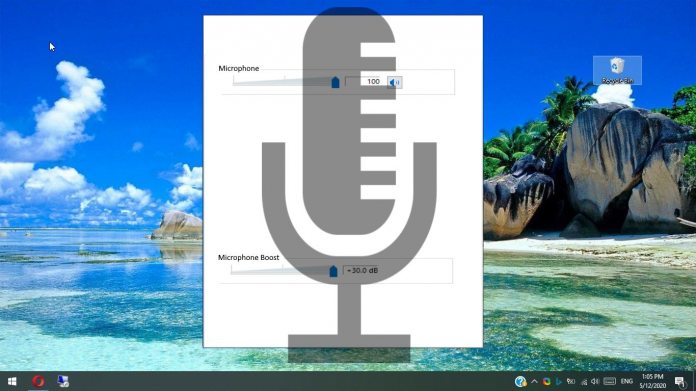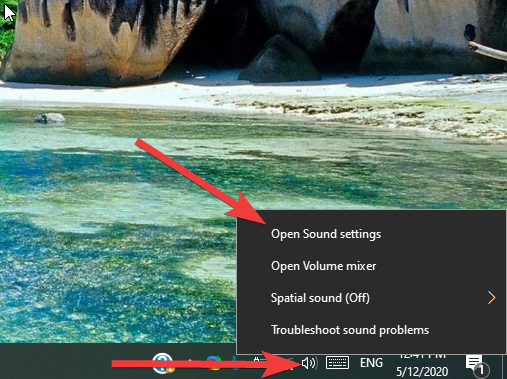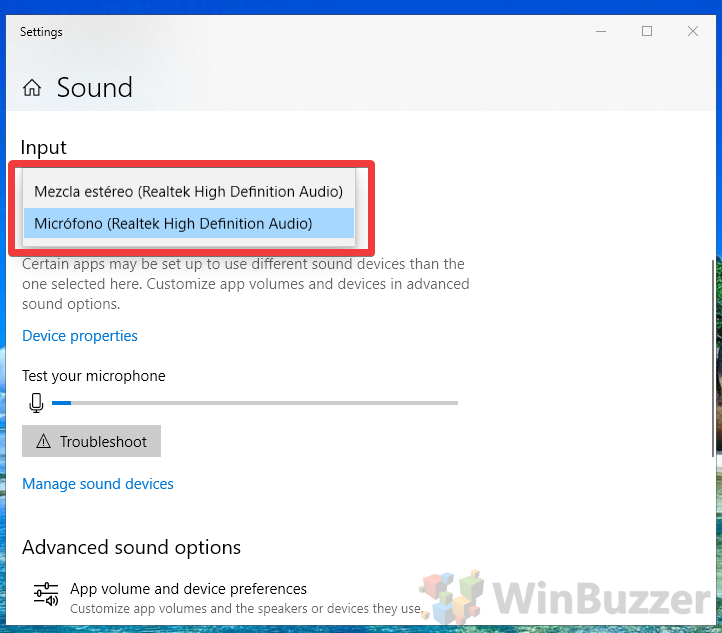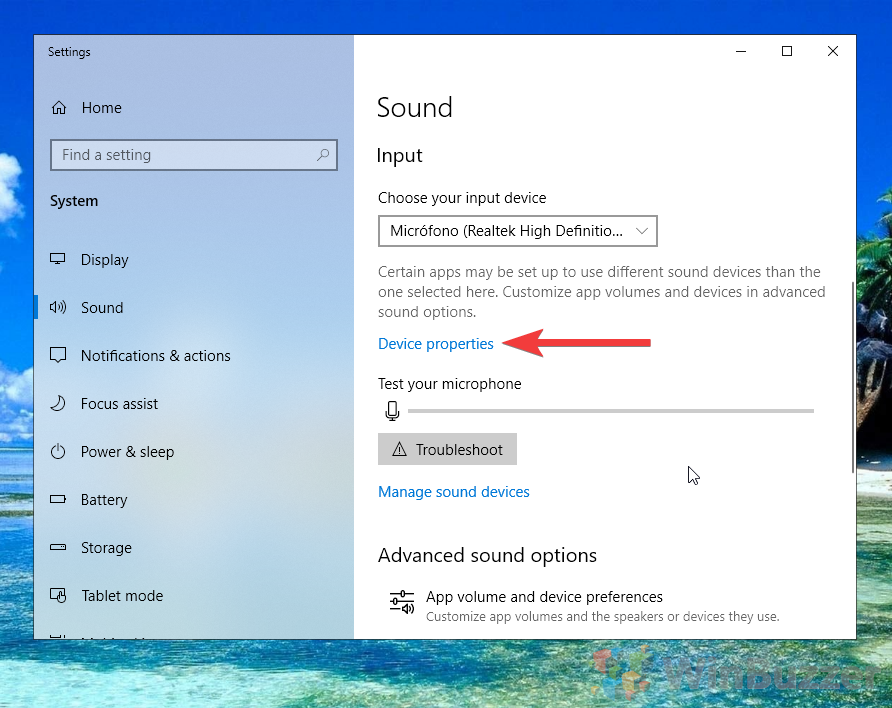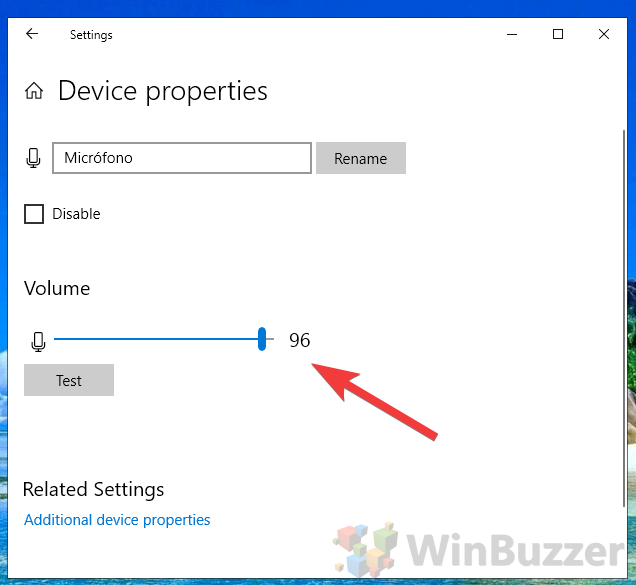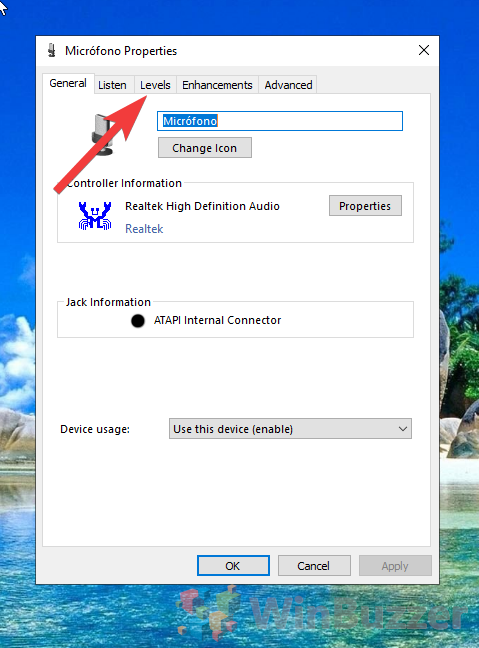Though you can often get by with a quiet mic for dictation, talking to someone in a noisier environment on Discord, Microsoft Teams, Zoom, or other calling software can present issues. Though many of these have their own audio controls, it’s far easier to increase or boost your Windows 10 microphone volume globally. To do so, you don’t need any microphone boost software – your system’s default drivers and Windows settings should be enough. Tweaking them will increase mic volume on Discord and any other application, but could increase noise and other artifacts. In most cases, that’s preferable to someone being unable to hear you, so let’s jump into how to do it.
How to Increase Microphone Volume in Windows 10 Settings
If your Realtek microphone is still too quiet, you may want to uninstall your current drivers and install generic ones instead. Also make sure you have the ‘seperate all input jacks as independent devices’ option ticked. The microphone settings menu is a little harder to get to than in older versions of Windows 10. Even so, you can increase microphone volume without the need for any dedicated boost software.